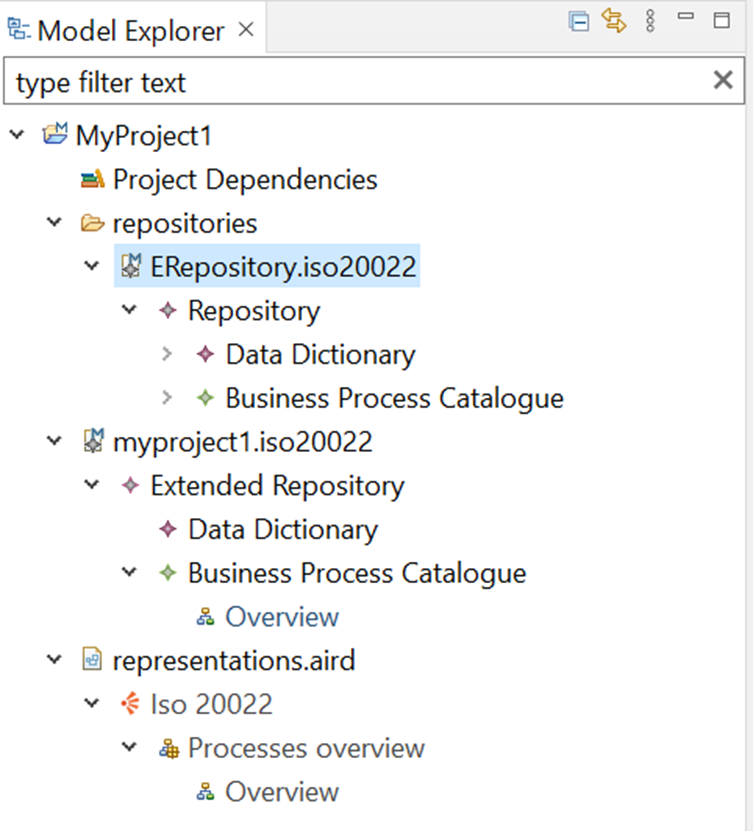2 Create a Modelling Project
There are several different ways to create an ISO20022+ modelling project, all with the same result.
- Keyboard – Ctrl + N
Press Ctrl+N to start the new project wizard. Type «iso» to filter the list. Select ISO20022 Project.
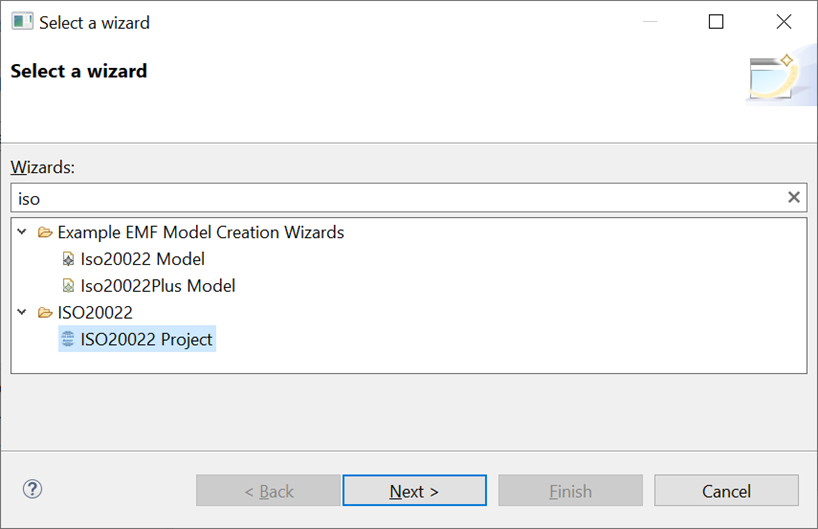
- File Menu – Alt+Shift+N
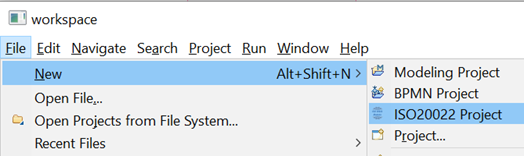
- New button
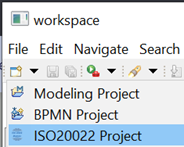
- Context Menu in Model Explorer
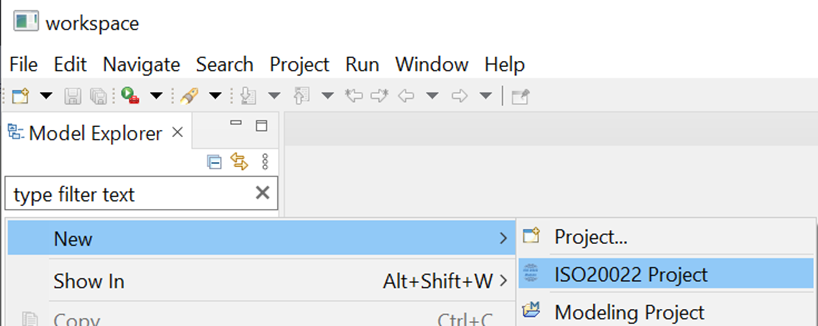
Name the Project
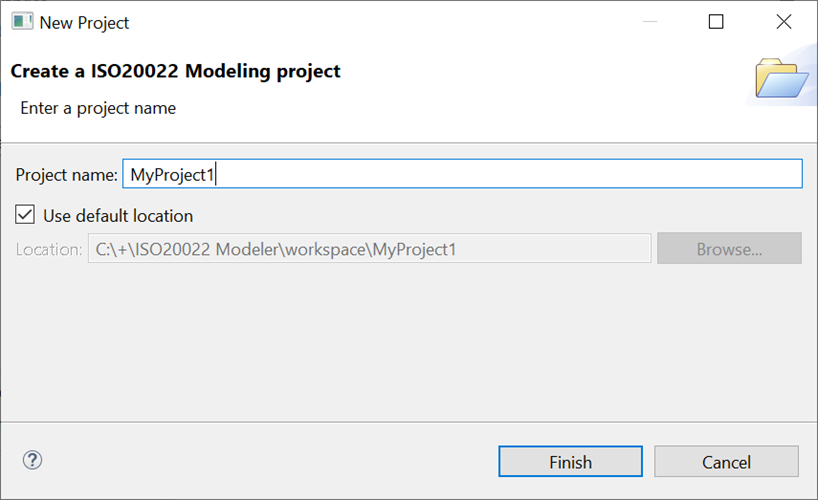
On slower computers, there may be a pause partway through project creation.
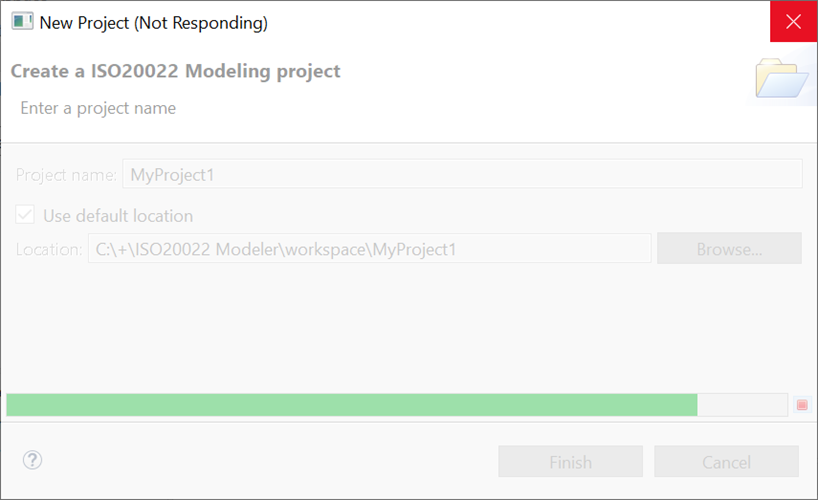
The project is created with an Overview diagram of the Business Process catalogue.
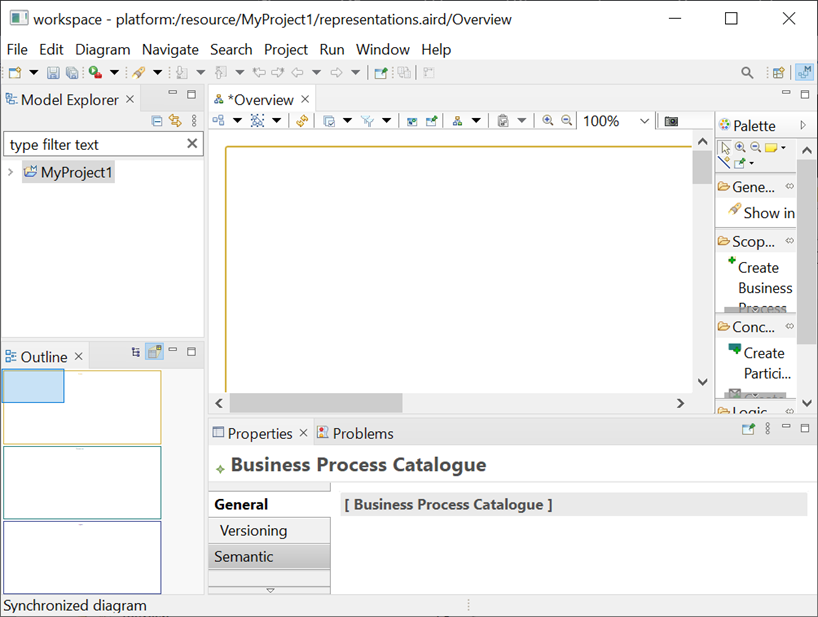
Exploring the new project.
In the Model Explorer, expand the project a step at a time. Your Extended Repository can reference types from other repositories. The latest ERepository is included for your convenience.
Keyboard shortcuts: [-] can collapse a tree, [+] to expand, [*] to fully expand, which may take a while on large repositories.