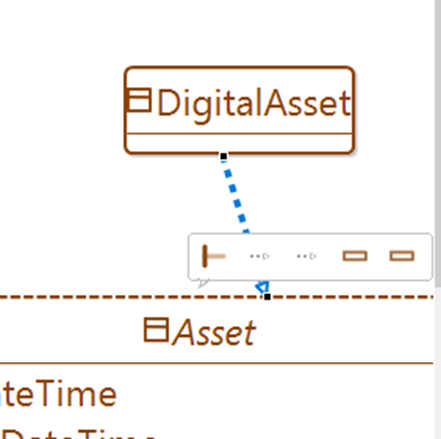4 Extend the ERepository
Create your Business Dictionary Map
Now create one in your project

From the Pallete, Display a Business Component, then add it to the canvas.
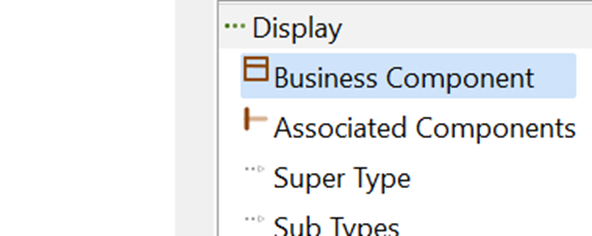
Filter the selection of types available from the ERepository, and select Asset
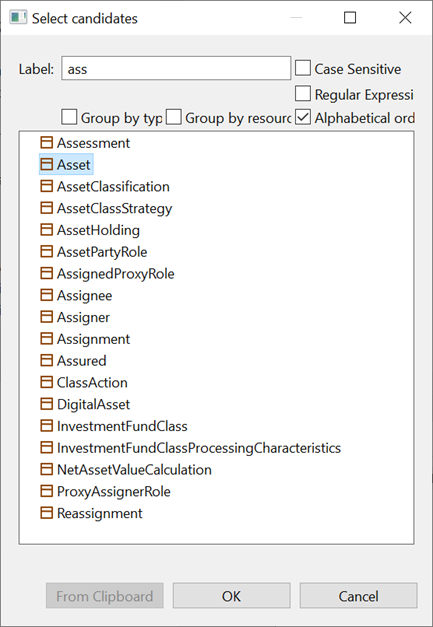
The referenced type in shown with a dashed outline, along with its attributes and associations.
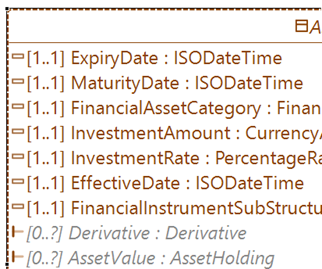
From the Pallete, create a Business Component
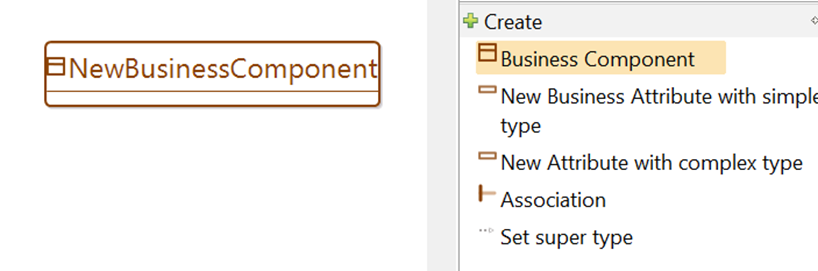
Rename it using [F2] or in the Name field of the Properties tab to DigitalAsset
Use the pallet to set the super type of the DigitalAsset to Asset.